Upgrading your Drupal site from version 10 to 11 is a great way to keep your website secure, fast, and ready for the future. Drupal 11, released in August 2024, brings exciting features like improved performance, a modernized user interface, and updated APIs for seamless integration with modern technologies.
The transition from Drupal 10 to 11 is smoother than past major upgrades, thanks to Drupal’s semantic versioning. This guide walks you through the process with practical steps to ensure a seamless upgrade.
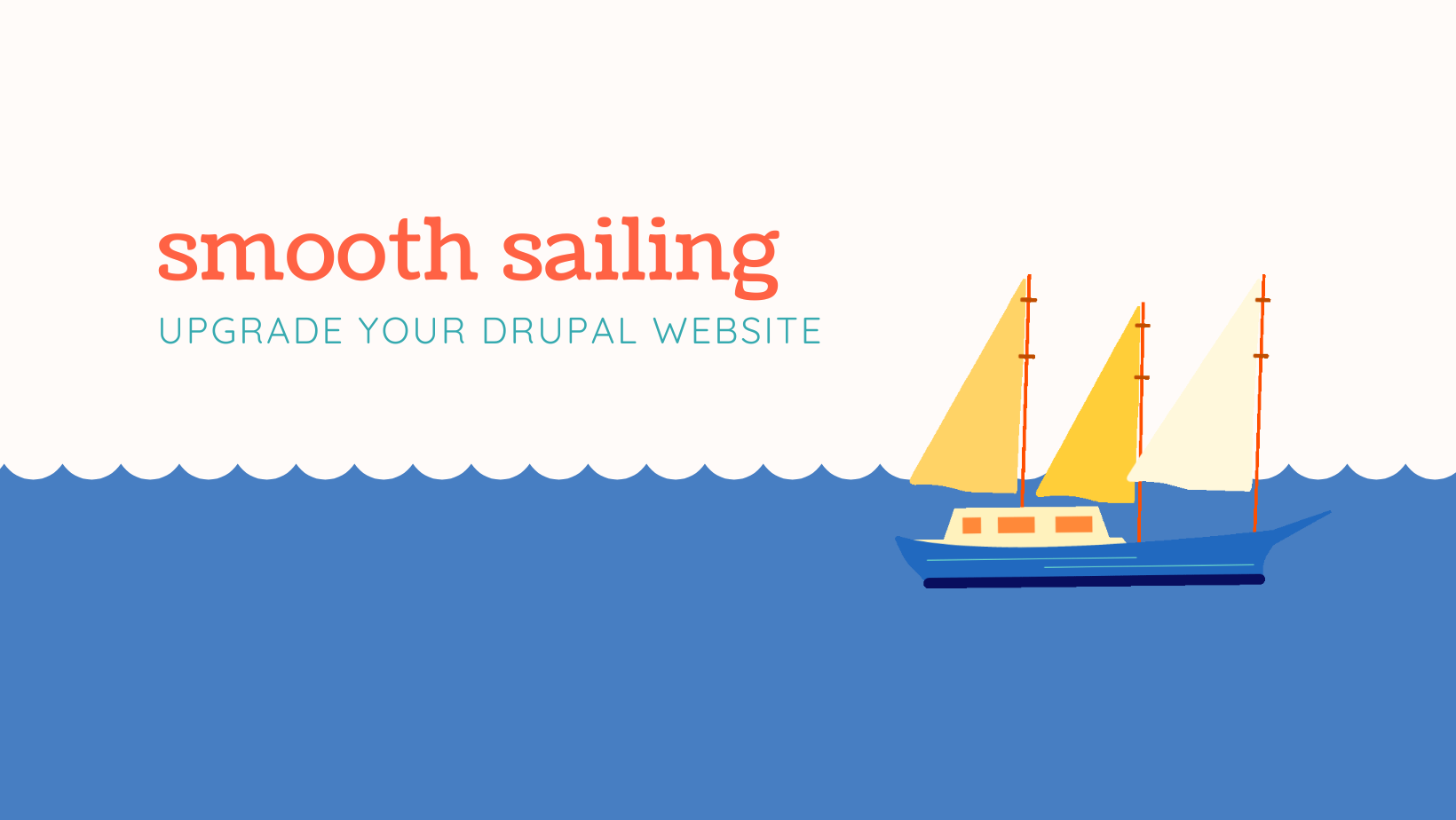
Why Upgrade to Drupal 11?
Before diving into the steps, let’s explore why upgrading matters. Drupal 11 offers:
- Enhanced Security: Stricter API access controls and automatic updates keep your site safer.
- Better Performance: Optimized caching and faster database queries mean quicker page loads.
- Modern Features: Updates like CKEditor 5’s autoformatting, Symfony 7, and single directory components (SDC) make content management and development easier.
- Future-Proofing: Drupal 10 support ends in mid-2026, so upgrading now keeps you ahead.
Step 1: Prepare Your Site
Preparation is key to a smooth upgrade. Here’s what to do:
- Back Up Everything: Save your codebase, database, and files using tools like Drush (
drush sql-dump) or your hosting provider’s backup feature. Test the backup to ensure it’s restorable. - Update to Drupal 10.3+: Drupal 11 requires at least Drupal 10.3.0. Run
composer update drupal/core-recommended --with-dependenciesto update. - Check Hosting Requirements: Ensure PHP 8.3+, MySQL 8.0+, MariaDB 10.6+, or PostgreSQL 16+. Note that Microsoft IIS is not supported.
- Audit Your Site: Remove unused modules, themes, or content to streamline the process.
Step 2: Check Module and Theme Compatibility
Drupal 11 removes deprecated modules and updates dependencies. Ensure compatibility with these steps:
- Install Upgrade Status Module: Use
composer require drupal/upgrade_statusand rundrush upgrade_status:analyze. Check the report at Admin > Reports > Upgrade Status. - Update Contributed Modules: Run
composer updateand verify module compatibility on Drupal.org. - Review Custom Code: Use Drupal Rector (
composer require --dev palantirnet/drupal-rector) to fix deprecated code. - Handle Removed Modules: Install contributed versions of removed core modules (e.g., Statistics) to preserve functionality.
Step 3: Set Up a Staging Environment
Never upgrade on a live site. Create a staging environment:
- Clone Your Site: Copy your codebase and database to a separate server or local environment.
- Test Functionality: Ensure all features work as expected before proceeding.
Step 4: Perform the Upgrade
With your site prepped, follow these steps:
-
Grant Write Permissions:
chmod 777 web/sites/default chmod 666 web/sites/default/*settings.php chmod 666 web/sites/default/*services.yml -
Update Core with Composer:
composer require 'drupal/core-recommended:^11' 'drupal/core-composer-scaffold:^11' 'drupal/core-project-message:^11' --no-update composer require 'drush/drush:^13' --no-update composer update -
Run Database Updates:
drush updb -y drush cr -y -
Export Configuration:
drush cex -y -
Revert File Permissions:
chmod 755 web/sites/default chmod 644 web/sites/default/*settings.php chmod 644 web/sites/default/*services.yml
Step 5: Test Thoroughly
Test your site in the staging environment:
- Check key functionalities (forms, views, content types).
- Verify custom and contributed modules.
- Test across browsers and devices.
- Review the status report (Admin > Reports > Status) for errors.
Step 6: Deploy to Production
Once tested, deploy to production:
- Back up your production site.
- Deploy the updated codebase and database.
- Run
drush updb -yanddrush cr -y. - Monitor for issues.
Troubleshooting Tips
- Composer Errors: Use
composer why-not drupal/core 11.0.0to identify dependency issues. - Missing Modules: Install contributed versions of removed core modules.
- Custom Code Issues: Check module issue queues or Drupal forums for manual fixes.
- Performance Hiccups: Optimize caching settings post-upgrade.
Final Thoughts
Upgrading from Drupal 10 to 11 is manageable with careful planning. By updating to Drupal 10.3+, auditing modules, fixing code, and testing thoroughly, you’ll minimize risks. The result? A faster, more secure site ready for Drupal 11’s modern features.
Need more tips on securing your Drupal site? Explore our security guide to keep your site safe post-upgrade.
Have questions or tips about Drupal upgrades? Share them in the comments below!
Blog comments
If only this were so simple
You will find many of your modules do not have d11 versions ready. My d9-d10 post details the composering necessary. https://drupalusbcandmore.blot.im/upgrading-from-drupal-9-to-drupal-10
Thank you for sharing your…
Thank you for sharing your thoughts and the link to your blog post.
We appreciate your insight on module compatibility challenges with Drupal 11, as highlighted in our post on updating Drupal core, modules, and themes -- https://joshics.in/blog-post/how-update-drupal-core-modules-themes-comp…
Could you share any specific modules you’ve found lacking Drupal 11 versions? We'd be happy to assist with migrating those modules to ensure a smooth transition to Drupal 11.
Add new comment